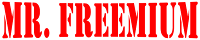Introduction
If you're a creative professional or a hobbyist using Adobe Creative Cloud, you're likely familiar with the suite's powerful tools—Photoshop, Illustrator, Premiere Pro, and more—that have become industry standards. However, nothing disrupts your creative flow like encountering the dreaded "Adobe Creative Cloud Apps Not Genuine" error. This error can be confusing and frustrating, especially if you believe you're using a legitimate version of the software. This blog will walk you through the reasons behind this error, its implications, and step-by-step solutions to resolve it.
Why Am I Seeing the "Adobe Creative Cloud Apps Not Genuine" Error?
The "Adobe Creative Cloud Apps Not Genuine" error appears when Adobe's software detects that the copy of the app you're using might not be genuine. There are several reasons why this might happen:
Pirated Software: The most common reason for this error is that the software you're using was not purchased from an official Adobe source. This includes using cracked versions or software obtained through unauthorized third-party websites.
License Mismanagement: Even if you've purchased a legitimate copy of Adobe Creative Cloud, errors in license management can trigger this message. This might happen if the software was previously installed using an invalid or shared license key, or if your subscription has lapsed or was canceled.
Technical Glitches: Sometimes, the error may occur due to technical glitches, such as incorrect configurations, outdated software, or issues with Adobe's servers that fail to verify the authenticity of your license.
Adobe's Anti-Piracy Measures: Adobe continuously updates its software to detect and prevent the use of pirated copies. These updates include scanning for invalid licenses, checking for tampered files, or monitoring unusual usage patterns that suggest a non-genuine installation.
Implications of the "Adobe Creative Cloud Apps Not Genuine" Error
When you encounter this error, it’s important to address it promptly for several reasons:
Limited Functionality: Adobe may restrict access to certain features or limit the functionality of the software if it detects a non-genuine copy. This can significantly hinder your workflow, especially if you're in the middle of an important project.
Security Risks: Non-genuine software is often accompanied by malicious software, such as viruses, malware, or spyware, which can compromise your computer's security and your personal data.
Legal Consequences: Using pirated software is illegal. If Adobe identifies that you're using a non-genuine version, you could face legal action, including fines and other penalties.
Loss of Support: Adobe provides support only to legitimate users. If your software is flagged as non-genuine, you won’t be able to access customer support, updates, or any of the benefits that come with a genuine subscription.
Steps to Resolve the "Adobe Creative Cloud Apps Not Genuine" Error
1. Verify Your Subscription Status
The first step in resolving this error is to ensure that your Adobe subscription is active and in good standing:
Log into Your Adobe Account: Go to the Adobe website and log in to your account using your Adobe ID. Check your subscription status under "Plans & Payment." Ensure that your subscription is active and that there are no payment issues.
Re-Enter Your License Key: If you purchased a one-time license for an Adobe product, double-check that you entered the correct license key during installation. If you're unsure, try re-entering the key by navigating to "Help" > "Deactivate" in the Adobe app, then re-enter the key upon reactivation.
2. Update Your Software
Outdated software can sometimes cause license verification issues. Ensure that all your Adobe apps are up to date:
Open Adobe Creative Cloud: Launch the Creative Cloud desktop app.
Check for Updates: Go to the "Apps" tab and check for any available updates for your installed Adobe software. Click "Update" next to any apps that need updating.
3. Remove Non-Genuine Software
If you suspect that you're using a non-genuine version of an Adobe product, it's crucial to uninstall it immediately:
Uninstall Non-Genuine Software: On Windows, go to "Control Panel" > "Programs and Features," select the Adobe product, and click "Uninstall." On macOS, go to "Applications," locate the Adobe product, and drag it to the Trash.
Download Genuine Software: Visit the Adobe website to download genuine versions of the software. Ensure you download it directly from Adobe or an authorized reseller.
4. Use the Adobe Genuine Software Integrity Service
Adobe offers a tool called the "Adobe Genuine Software Integrity Service" to help users verify the authenticity of their software:
Download the Service: Visit Adobe’s official website to download the Adobe Genuine Software Integrity Service tool.
Run the Tool: Follow the on-screen instructions to scan your system. If non-genuine software is detected, the tool will guide you through the process of removing it.
5. Contact Adobe Support
If you’ve tried the above steps and the error persists, it’s time to contact Adobe Support:
Visit the Adobe Help Center: Go to the Adobe Help Center and choose the method of contact that works best for you—live chat, phone, or email.
Explain the Situation: Provide details about the error and the steps you’ve already taken. Adobe’s support team can help you resolve the issue, whether it’s verifying your license, fixing a technical problem, or assisting with a software reinstall.
Preventing Future "Adobe Creative Cloud Apps Not Genuine" Errors
To avoid encountering this error in the future, consider the following preventive measures:
Purchase Only from Authorized Sources: Always buy Adobe software directly from Adobe or authorized resellers to ensure that you're getting a genuine product.
Regularly Update Your Software: Keep your Adobe Creative Cloud apps up to date to avoid technical issues related to outdated software.
Monitor Your Subscription: Regularly check your Adobe account to ensure your subscription is active and payments are up to date.
Avoid Sharing License Keys: Sharing your Adobe license key with others can lead to it being flagged as non-genuine. Keep your license key private.
Beware of Piracy: Resist the temptation to download pirated software, as it often comes with significant risks, including this error.
Conclusion
The "Adobe Creative Cloud Apps Not Genuine" error can be a significant roadblock, especially when you're in the midst of a creative project. However, by understanding the causes, implications, and solutions, you can quickly resolve the issue and get back to your work. Always use genuine Adobe software to ensure a seamless and secure creative experience, and don't hesitate to contact Adobe Support if you need further assistance. By taking the necessary precautions, you can prevent this error from disrupting your workflow in the future.
FIX
Uninstall all adobe product, reboot your system and then delete any Adobe registry entry on "regedit" or simply use CCleaner. (This Step Not Crucial)
Install Adobe products and patch or replace .dll files.
Add these lines on your "Hosts" file (WATCH VIDEO 👇) from this Link: https://a.dove.isdumb.one/list.txt
Latest Adobe product required latest Hosts block, so if you update the Adobe app , make sure you update the Hosts lists as well.
Thats it.